Account setup
Signing in
Setting up your Kombai account is simple and seamless. Follow the steps below to quickly get started. You can easily sign in to Kombai using the following methods:
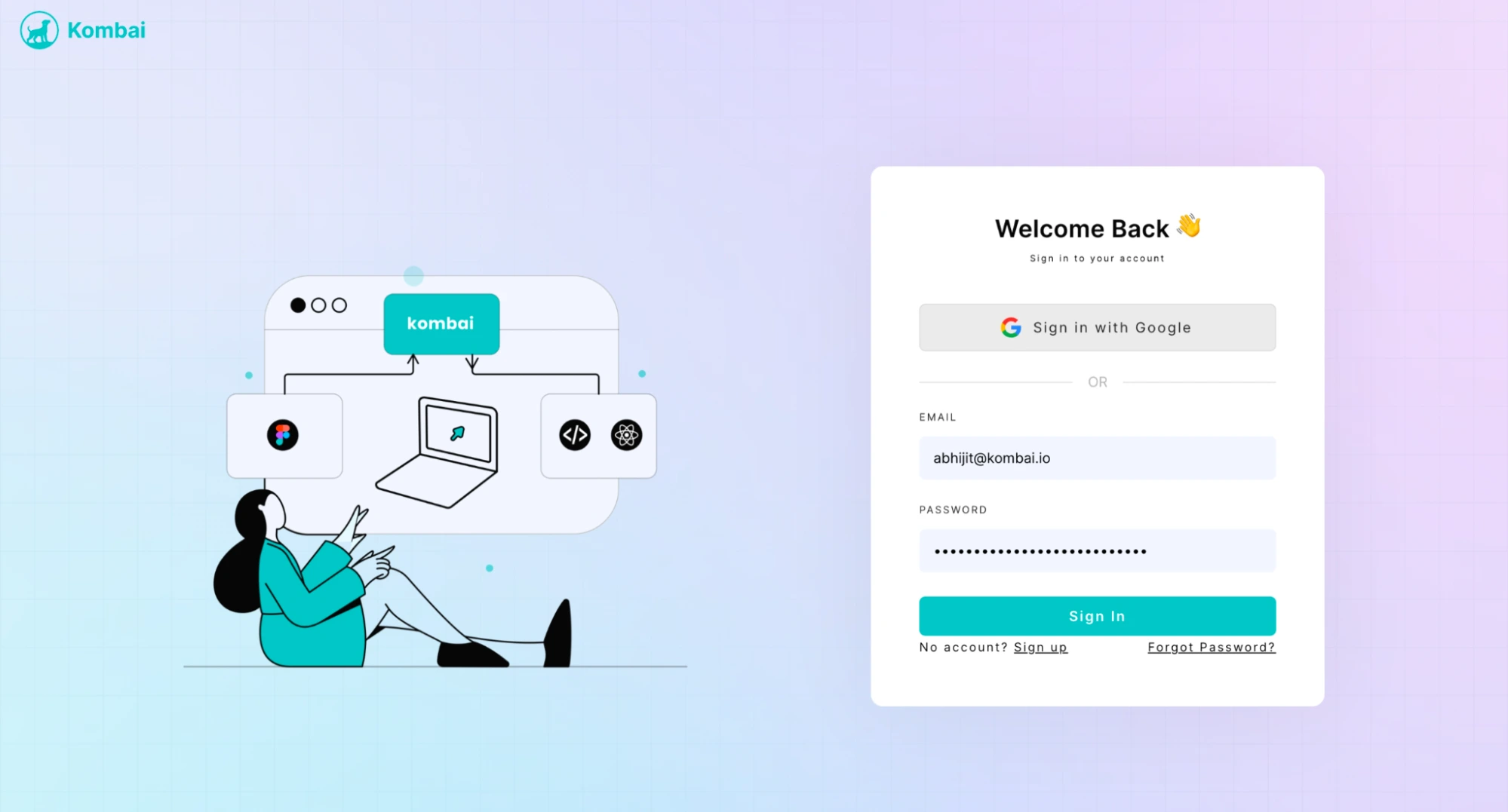
- Click on the
Sign in with Googlebutton. - Choose the Google account you wish to use or enter your Google email and password.
- You'll be redirected to Kombai upon successful sign-in.
- Click on the
Sign in with Emailoption. - Enter your registered email address and password.
- Click on the
Sign Inbutton to access your Kombai account.
Sign Up
If you're new to Kombai, welcome aboard! Here's how you can create a new account:
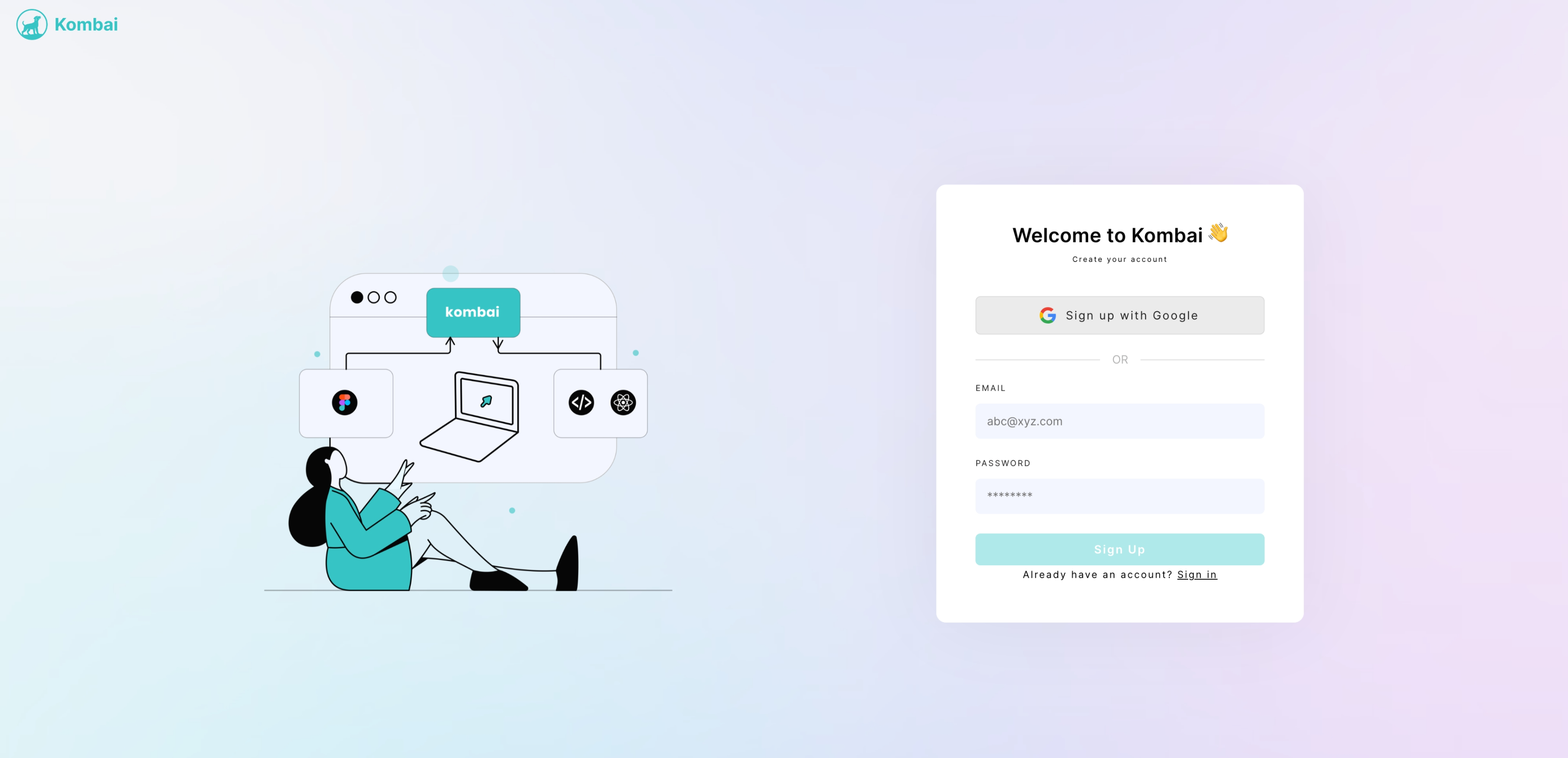
- Click on the
Sign up with Googlebutton. - Choose the Google account you wish to use or enter your Google email and password.
- Your Kombai account will be created, and you'll be redirected to the dashboard.
- Click on the
Sign up with Emailoption. - Fill in your desired email address, set a password, and provide any other required details.
- Click on the
Sign Upbutton.
Confirm Email
After signing up with your email, you will receive a confirmation email. Follow the steps below:
- Check your email inbox for a confirmation message from Kombai.
- Click on the
Confirm Emaillink within the message. - Your email will be confirmed, and you'll be ready to dive into Kombai!
Forgot Password
In case you forget your password, don't worry! We've got you covered:
- On the sign-in page, click on the
Forgot Passwordlink. - Enter your registered email address.
- Click on
Reset Password. - An email with reset instructions will be sent to your inbox.
- Follow the instructions in the email to set a new password and regain access to your account.
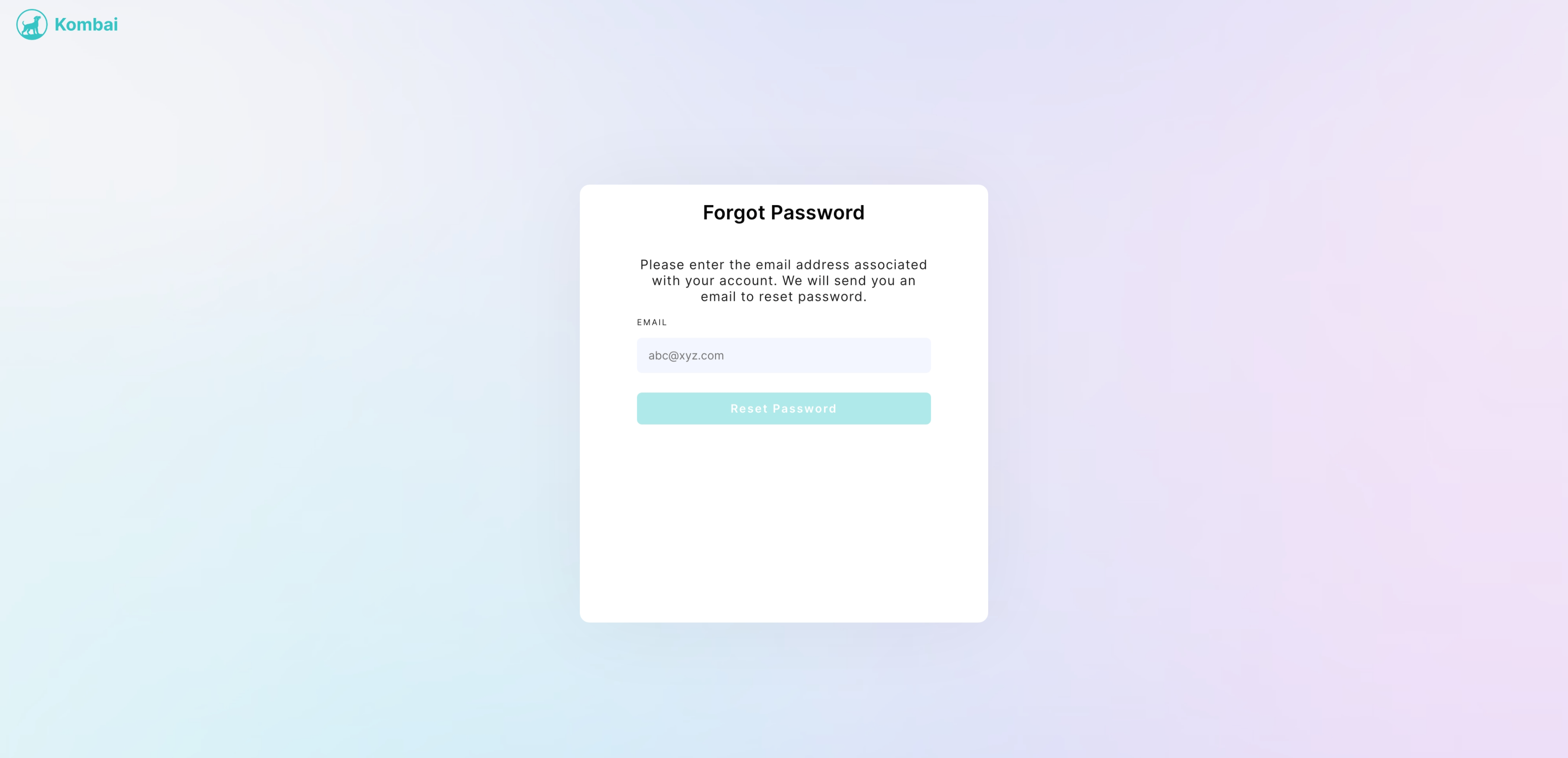
Integrating with Figma
Kombai offers a seamless experience by directly reading designs from Figma. Follow the steps below to connect your Figma account with Kombai.
Connecting to Figma
After signing into your Kombai account, if your Figma account isn't connected, you'll see a Connect Your Figma Account popup.
- Click on the
Connect Figmabutton from the popup.
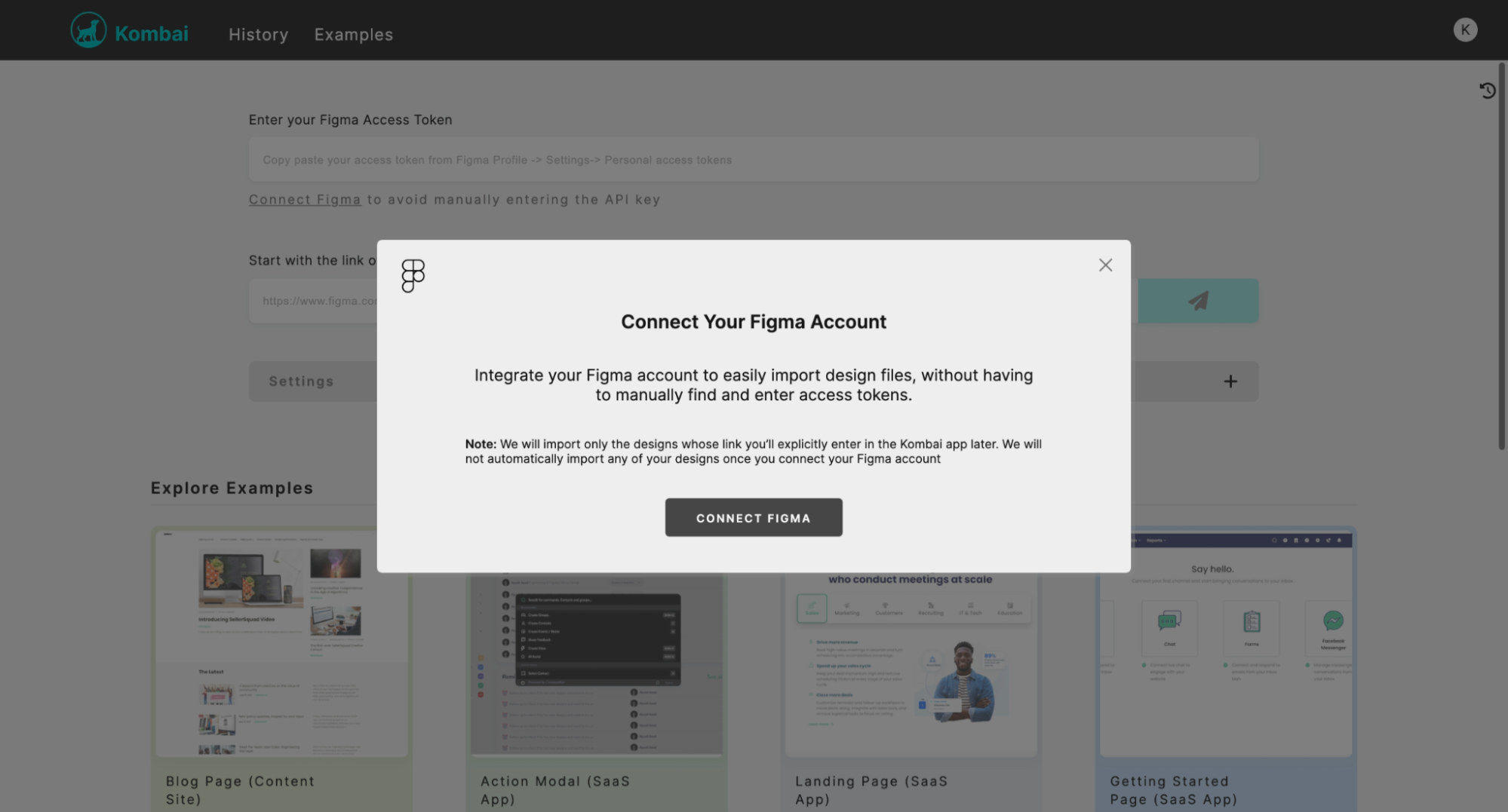
- You will be redirected to the Figma login page.
- If you're not already logged in to Figma, enter your Figma credentials and log in.
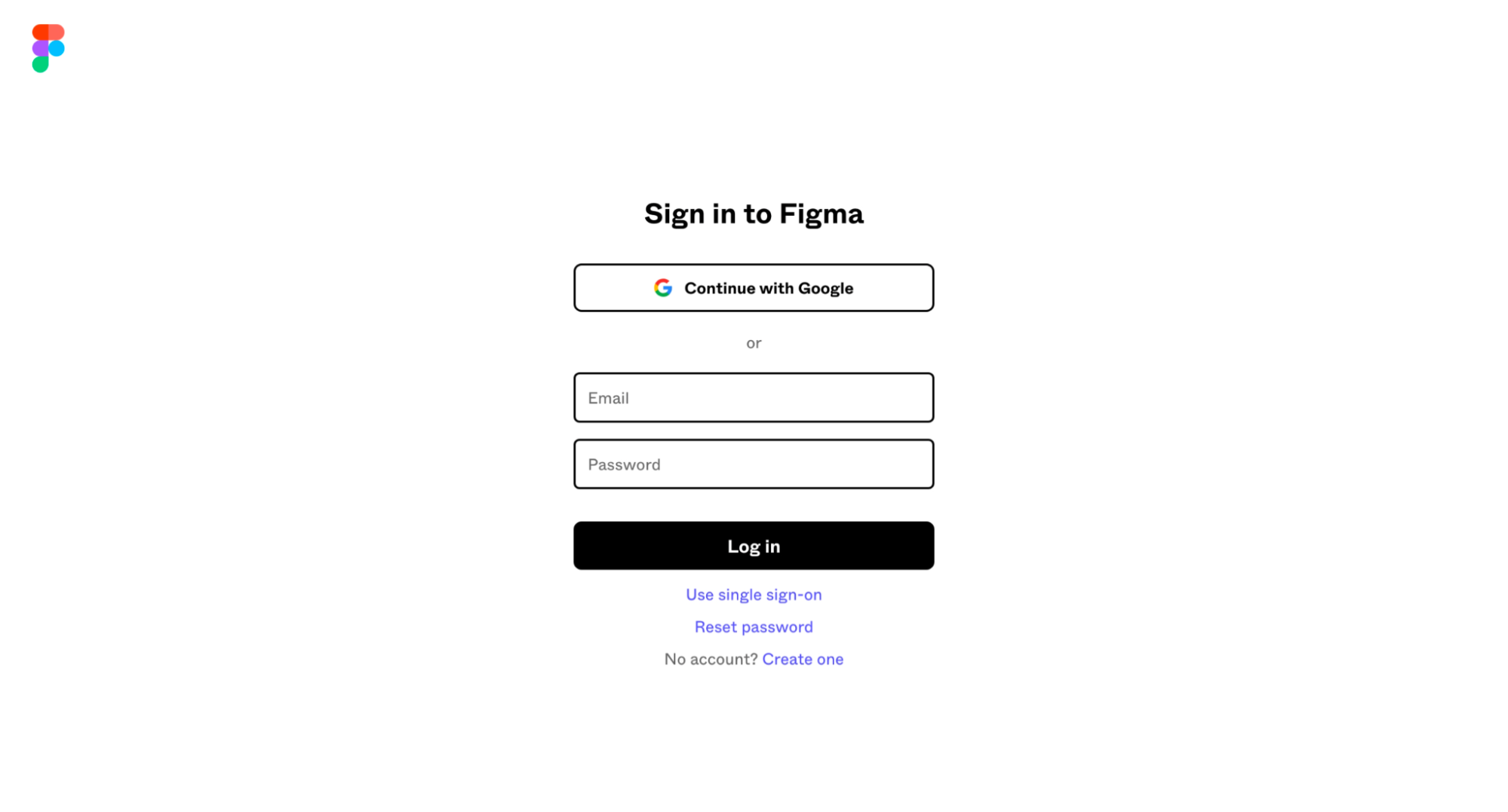
- Once logged in, you'll be prompted to give Kombai permission to access and read your Figma files.
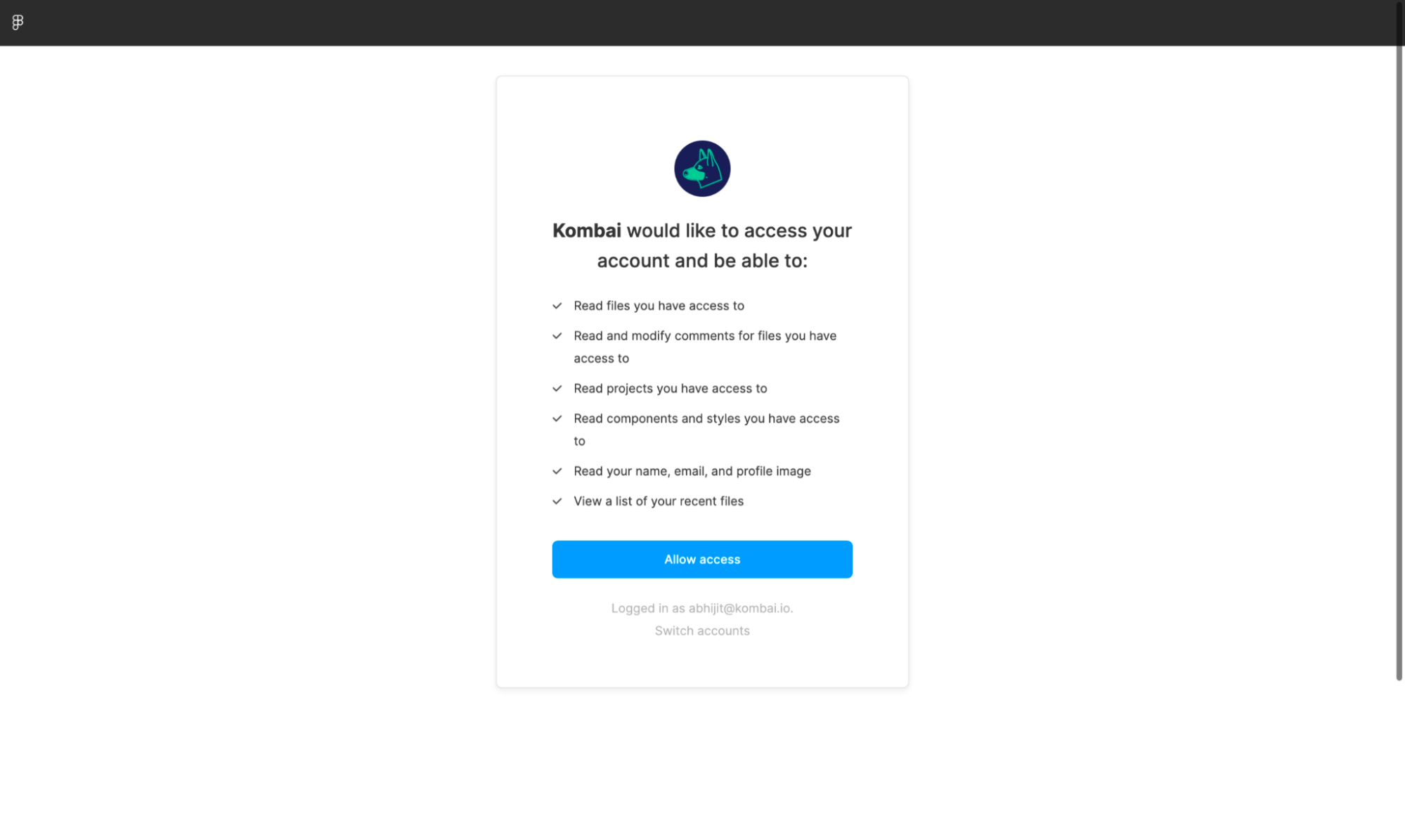
- Click on
Allow Accessto grant access. - After granting permission, you will be automatically redirected to the Kombai dashboard where you can start converting your Figma designs to code!
Remember, Kombai only reads your Figma designs and does not modify or delete any files. Ensure to check your permissions and always stay in control of what tools can access.
Connecting to Figma with a different account
If you wish to connect to a different Figma account, or reauthorize Kombai with the same account again, then click the Reconnect Figma option from the Profile dropdown in the top right corner of the dashboard.
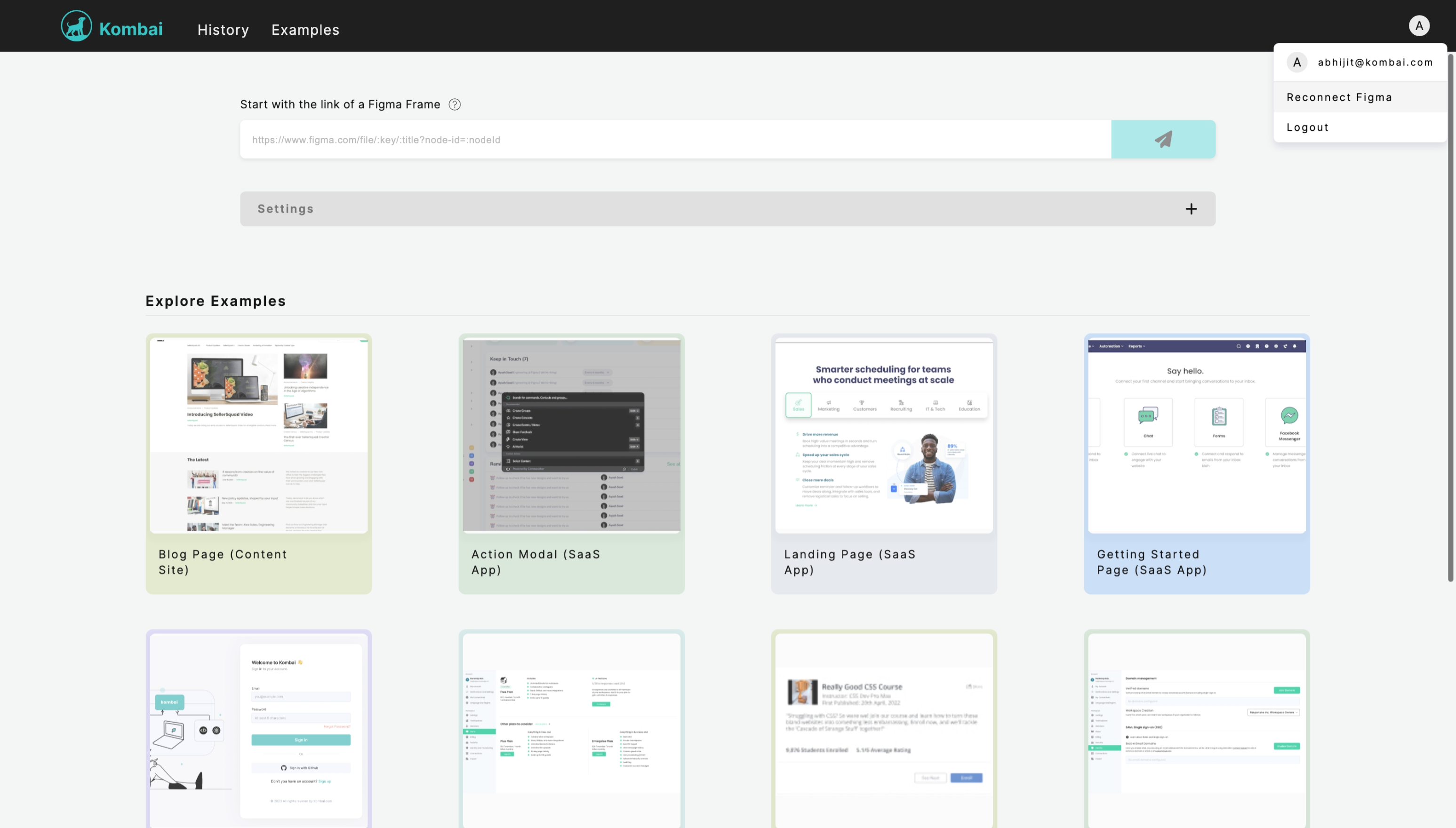
Data and Privacy
Kombai values your privacy and security. Here's what you need to know:
- Design Information: Kombai might store debug information about the designs you input into the tool for optimization purposes. This helps us provide you with a better user experience and accurate code generation.
- Selective Access: Kombai will NOT access any other design or frame in your Figma that has not been explicitly put into the tool. We respect your privacy and ensure that only the data you choose to share is accessed.
For further details check our terms on our homepage.